Images and photos that are taken or downloaded using Android devices are saved to different folders and places. Being aware of the specific locations in which images are stored in the Android phone is crucial for organizing, editing, and backing up your valuable images. Here’s a list of the most common folders in which photos are usually saved on Android smartphones and tablets.
Where are Pictures Stored on Android?
Photos Taken on Camera
The photos taken by the default Android Camera app are stored either on a memory stick or within internal memory on the phone according to the phone’s settings. The location that is consistent with storing these images is in the DCIM/Camera folder. The full paths follow:
- The storage/emmc/DCIM choice is only available if images are in your phone’s memory.
- /storage/sdcard0/DCIM – if they are on the memory card.
For the fastest access to these folders, it is recommended that you install a file manager such as ES Explorer or Total Commander since the native tools for mobile OS might be limited in their ability to work with files and folders.
The DCIM Folder
DCIM is a shorthand for Digital Camera Images, which is the most common name used that applies to digital cameras. Both iOS and Android devices follow the design standard, which refers to the camera file system (DCF), in which the term DCIM is standardized in the DCF framework. Both mobile and desktop applications easily open the DCIM folder.
Send yourself an email.
Sometimes, it’s easy to send yourself an email.
Android allows you to send photos directly to yourself. It’s not the best feature for those with several pictures you’d like to transfer from your smartphone, but it’s an option in case you require it.
Launch the Gallery application, then browse to the album that contains the image (or photographs) that you would like to upload. Click the three dots located in the upper-right corner and then click Select Item from the menu that pops up.
Pick the pictures you’d like to transfer to your computer. After that, press the email icon in the toolbar on the right of the screen. It looks like an envelope with an uncut card hanging through it. If the email option does not appear on the toolbar, press the share button — it seems to be an upside-down V. Choose Gmail in the menu. Then you’ll see the “compose” window where you will be able to input the email address of your choice and then forward your photos to you.
Google Drive
The Gallery application also allows you to save your pictures to Google Drive, so you can access them from any location. When you download Google Drive on your computer or Mac, you can use the Google Drive app on your Mac or PC. This will let the photos and other files instantly sync with your computer.
Upload your pictures onto Google Drive and get the photos from any location.
To upload them to Google Drive, select the images you’d like to upload and then click to share them. In the menu, select “See all,” then choose Drive from the drop-down menu. The app will ask you to enter the image’s name and also verify which account you’d like to upload it to, as well as the address you’d like to place it in your Drive. If all appears to be fine, you can tap OK; then it’ll go ahead and allow you to upload the photos.
Gallery app
The gallery app on your Android smartphone may also include photos that you have gathered from various sources, such as your camera, downloads and images, screenshots, etc.
All images can be viewed in one location:
- Launch your mobile’s Gallery application.
- Click on from the Photos tab.
- Explore all of your pictures on this page from different sources.
Why Do We Need a Thumbnails Folder?
The thumbnails folder has smaller versions of images as well as downloads of images, like images of contacts taken from WhatsApp and Skype. Thumbnails are used to speed up the opening of photos from the Gallery.
Where are Thumbnails Stored?
Thumbnail images are saved in the DCIM directory:
- /storage/emmc/DCIM/.thumbnails (if only phone memory is used)
- /storage/sdcard0/DCIM/.thumbnails (if there is an SD card in the phone)
How to Delete Thumbnails on Android Phones
The thumbnail files may accumulate and occupy a significant amount of storage space on phones as large as many gigabytes. The task of cleaning out the thumbnail directory can be beneficial and, at times, essential. Two methods can be used in order to complete this:
Method 1 (Manual):
- Install a file management application on Android (e.g., Solid Explorer Classic).
- Allow the view of secret files on your mobile device.
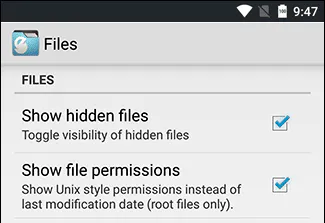
- Browse to the folder with thumbnails.
- You can delete any Android DCIM thumbnail material by choosing all the files.
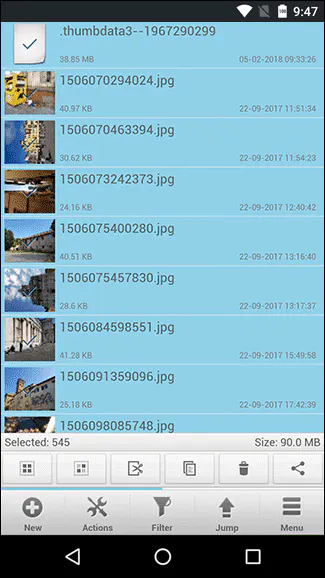
Method 2 (Automatic):
- Install the CCleaner app on Android.
- Click the “Analyze” button.
- Visit the “Other Caches Section.
- Within the results, you will see a box marked ‘Thumbnail Cache,’ then click ‘Clean’.
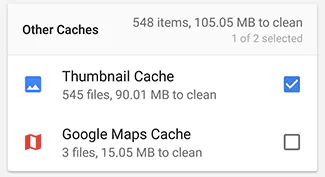
TIP: Look into ways you can increase the storage capacity of your phone.