Lost Ark is one of the most awaited MMORPGs in 2022. But, since its release, several players have complained about issues with Lost Ark not launching. If you’re stuck at the loading screen or facing a blank screen, don’t fret if you read this blog and learn some simple and fast fixes that will restore your Lost Ark working again.
How come the Lost Ark is not launching?
Similar to many other online games, Lost Ark uses an anti-cheat system that prevents playing with cheats and ensures fairness. If you’re experiencing difficulty starting the game and you suspect the anti-cheat mechanism could be causing the problem, You have a variety of options to try:
- Compatibility issues: Your system might need help meeting the minimum gaming requirements.
- Files that are corrupt or missing: Game files could have been corrupted or lost, which prevents the game from starting. One of the quickest solutions to correct errors relating to the absence of DLL files is using Fortect. It includes an extensive database of DLLs and replaces damaged or missing ones.
- Drivers or outdated software: Make sure your PC has the most recent version of drivers and the software needed for the game to play. Drivers or software that need to be updated could cause compatibility issues for the game.
- Conflicts between security software :The system that blocks cheating in the game could conflict with security programs like firewalls or antivirus.
- Incompatible third-party software: Software that runs behind the scenes can interfere with the game and stop it from running.
- Internet connectivity issues: The game needs a reliable and speedy internet connection.
- Problems with servers: The game server might be down or undergoing maintenance. This could stop the game from starting.
How can I fix Lost Ark Not Launching Steam/Stuck at the Loading Screen
Check the System Requirements
A few times, hardware incompatible with your computer could cause issues while playing the game. Therefore, make sure you check your computer and be sure that it has the minimal system requirements for Lost Ark.
- OS: Windows 10 (64-bit)
- The CPU is Intel i3 or AMD Ryzen 3
- RAM 8 GB
- Graphics Card NVIDIA GeForce GTX 460/AMDHD 6850
- DirectX: Version 9.0c
- Storage 50 GB
- Internet Connection: High-speed broadband
To verify the PC’s specifications, Type Win + R, type the command msinfo32, and click OK. Enter the dx diag into the Run dialog and hit Enter to verify the DirectX version and other details about the system, along with the graphic card on the Display tab.
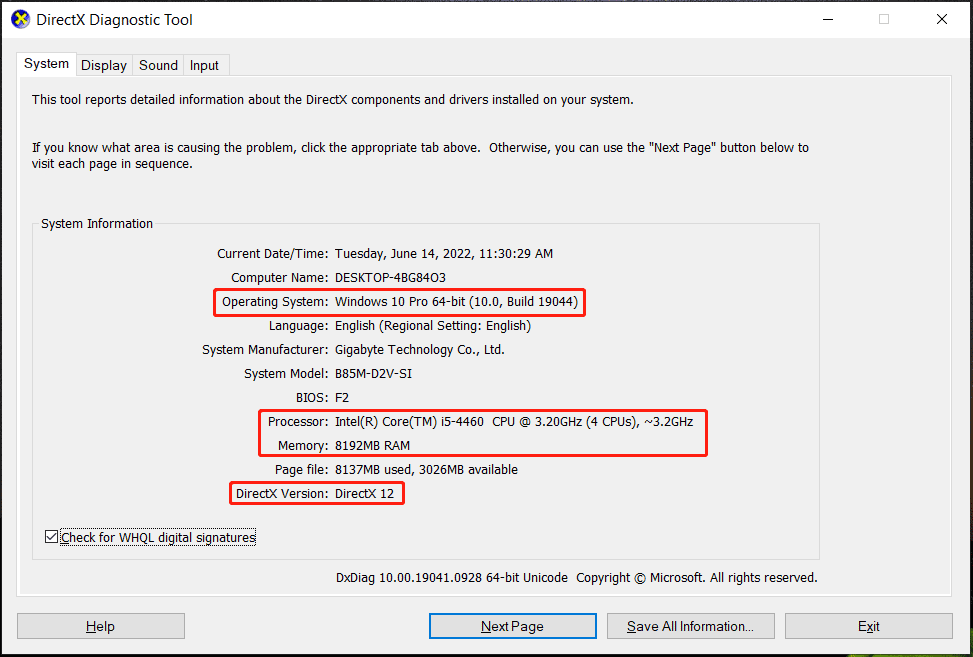
Verify the integrity of Game Files on Steam.
Incorrect or damaged game files could result in Lost Ark not launching after Anti Cheat or Lost Ark is running, but it won’t launch under Windows 11/10. Also, check the integrity of the game’s file in Steam for a solution.
Step 1: Open Steam and navigate to Library.
Step 2: Click right-click Lost Ark and choose Properties.
Step 3: To verify the integrity of your game’s files under the Local Files tab.
Then, launch Lost Ark and see if it can launch without going through the loading screen.
Deleting Steam Overlays
The game’s overlays operate in the background. If you start Steam overlays, they may cause performance problems and interfere with communication with the server. If Lost Ark isn’t launching, Try disabling overlays within Steam.
Step 1: Visit Steam Library, right-click Lost Ark, and select Properties.
Step 2: Open General and check the box to Enable the Steam Overlay while playing.
Run Lot Ark with Admin Rights
A program or game must have admin rights to avoid accessing specific files. As a result, Lost Ark won’t launch under Windows 11/10. It is recommended to play the game with administrator permissions.
Step 1: Navigate to this installation path: C:\Program Files (x86)\Steam\steamapps\common\Lost Ark\Binaries\Win64. If you cannot locate something in this directory, visit Steam Library, right-click on Lost Ark to choose Properties, Click Local Files, then Browse Local Files.
Step 2: Click right-click the LOSTARK.exe file, and then select Properties.
Step 3: On the Compatibility tab, click the option to run this application as administrator.
Step 4: Press Apply, then click OK.
Make sure you upgrade your graphics card driver.
Lost Ark not starting/loading can be due to an old graphic card driver. You could update it to the most recent version. There are a few options: download drivers from the manufacturer’s site, install them, visit Device Manager to check for the GPU driver update, and so on. To learn more, head to this blog post: How to update the Graphics Driver Windows 11 (Intel/AMD/NVIDIA).
Delete Windows Antivirus Program
Windows Defender Firewall and the antivirus software could interfere with Lost Ark and cause it to stop opening, launching, or loading. Therefore, turning off Windows Defender Firewall and the antivirus program is possible.
My Thoughts
It is worth noting that the Lost Ark community forums are hugely helpful when finding valid data on issues, bugs, and other problems. Some issues cannot be fixed in the game regardless of how hard you work to solve the issue with or on your Windows PC or gaming console.
Although the Lost Ark not loading hassle is indeed a problem that can be solved with several of the above options, there’s an opportunity that none of these solutions will perform. If you’re in this situation, you should contact the game’s developers and askask for a bug-fixing update.