Do you know that you can customize the colors of your posts on Facebook? Facebook’s iPhone mobile app allows users to customize the text, background, links, and updates of their posts. Highlight your Facebook posts with just one tap.
The Facebook Color Background on iPhone
Have you grown tired of the appearance of your profile on Facebook? Would you like to change the appearance of your profile on Facebook? In social media, looks are just as important as in reality. Personalizing your Facebook background can improve your overall experience. We’ll give it a try.
You can customize your Facebook profile in a variety of ways.
Use Dark Mode
The Dark Mode is the easiest way to switch the Facebook backdrop color on the iPhone from white. Dark Mode allows you to change your Facebook background from white to black. The Dark Mode has a unique aesthetic and can help reduce eye fatigue, especially in an environment with low lighting. This is how to enable Dark Mode.
- Then, tap the horizontal line three times.
- The settings icon will appear at the top-right of the page.
- Dark Mode will appear under the preferences section.
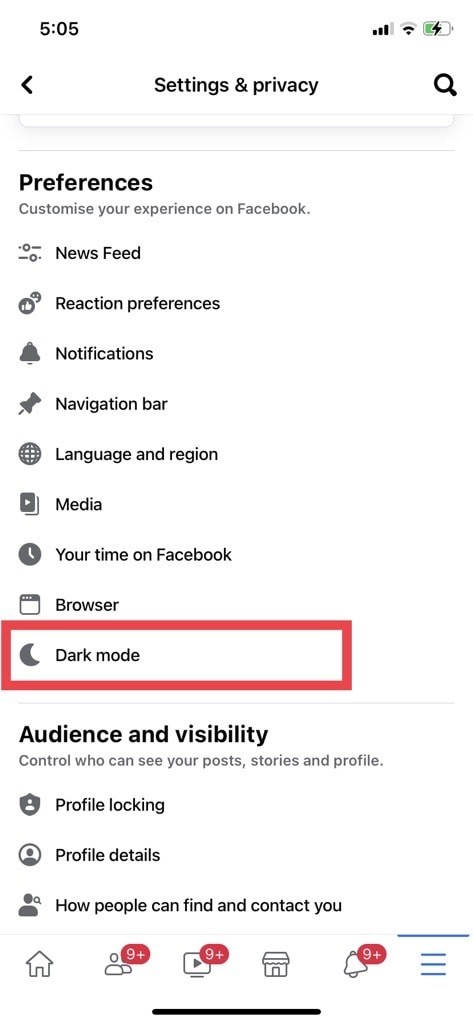
- Choose On to change the background color.
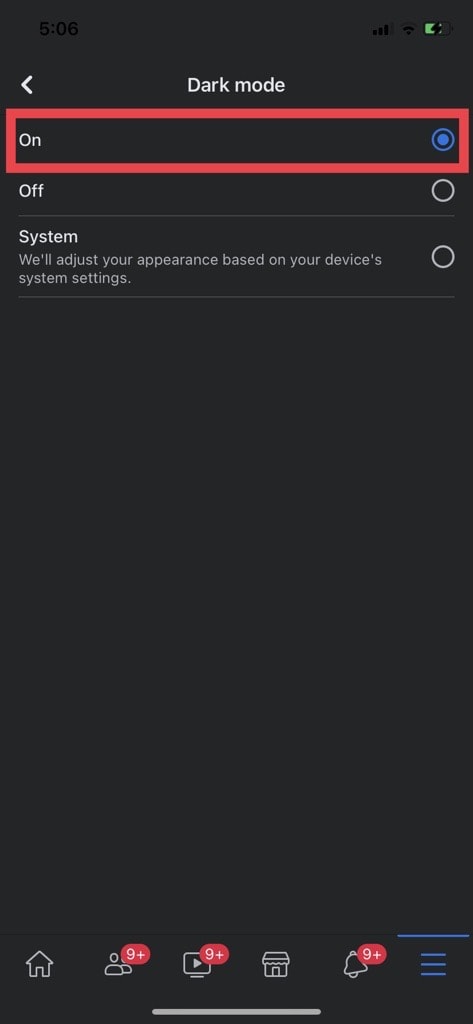
Add Background to Text Post
Here’s how to do it.
- Then tap the “What are you thinking?” option.
- Choose a color for your background by selecting the three vertical dot icons in the menu.
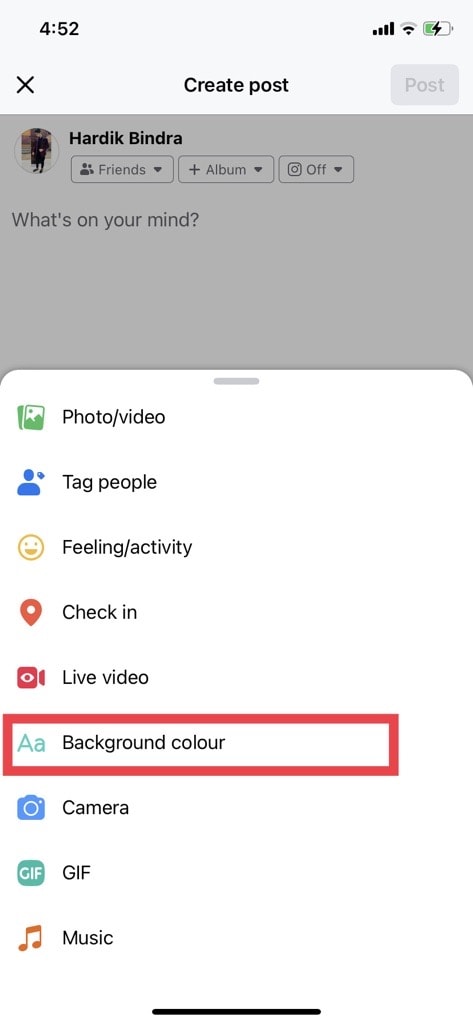
- You can choose a different background.
- Text can be added by tapping the Post button at the top-right corner of your screen.
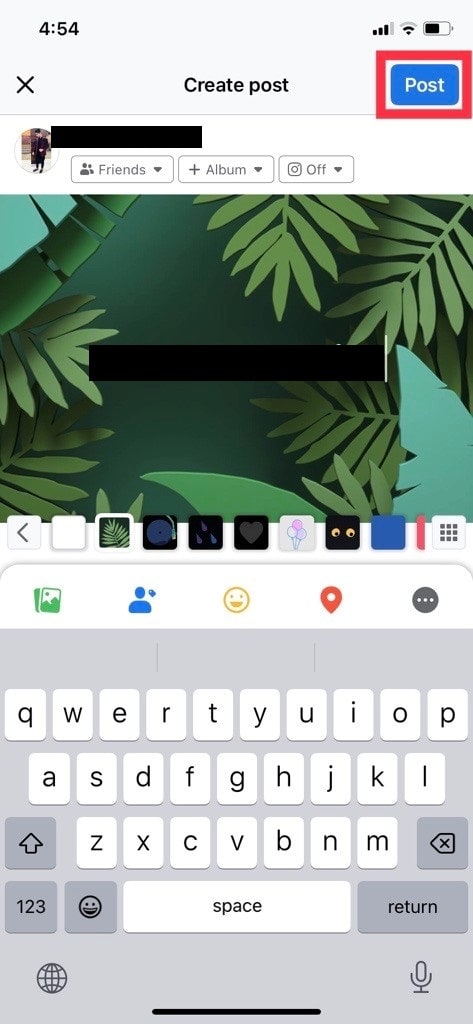
Change the Color of the Text
Change the text color if you would like to have colored text. Here’s how:
- Select the Aa symbol if “Show Colors” is enabled.
- Click the “T” icon to open the Text Field.
- The palette will allow you to select the desired color for your text.
- Typing your status or posting is easy. Choose the desired color for your text.
Customize your message using bold hues, such as red, or soft tones, like pastel blue.
Additional Options for Text Color Change
You could also create the graphic using a third-party application like Canva, Photoshop, or Canva. Upload this graphic on Facebook.
Alternatively, you can use HTML color codes to color your comments on Facebook. The HTML color codes can be entered by highlighting the text and typing it into the comment field. If you want to turn your text into blue, then type the HTML color code as follows:
Text here
It is also possible to use Emojis on Facebook to colorize your post. If you want to redden your text, use the red heart emoji.
How can I add a colored background to my Facebook posts?
Following these steps is all you need to do to add color to the background of your Facebook posting:
- Launch the Facebook App on your phone or tablet, or use your web browser to access Facebook on your PC.
- Log into your Facebook account if you still need to.
- You can find the section “What’s in your mind?” on top of any news feed page or profile. At the top, you’ll see a section called “What are you thinking?” This is typically where you will create a post.
- There are several icons on the left side of the text box. Find the option “Colorful Background,” Background Color,” or something similar (depending on your version of Facebook).
- Click on the Background Color option to see a selection of available colors.
- By tapping, you can select the desired color from the palette.
- Start typing after you choose the color. Text, emojis, and other content can be added as usual.
- Once you’re finished posting, click on the “Post/Share” button. This will publish your colorful background Facebook post.
This guide will show you how to add a colorful backdrop to a Facebook post. It’ll make the image more attractive.